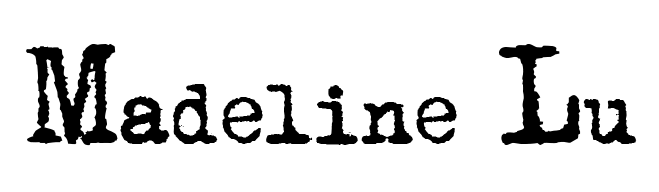35MM Film Presets (5 presets) For Lightroom Mobile






35MM Film Presets (5 presets) For Lightroom Mobile
Download the mobile Lightroom CC app from the App Store. Sign up for an Adobe account if you don’t have one already, this is free on mobile.
Click on the link to download the presets. There should be 1 zip file inside the folder.
Download the zip file onto your computer. Open the folder, there should be five images files (.dng) inside. Send all the images files to your phone (either in Files or in Photos).
Go to the Lightroom App, click on the 3 dots on the top right, and click “add photos”. After added, the photos should come up and you should now be able to see the title of each preset. (If not, go into ‘view options’ and turn on ‘photo info’)
Go to each photo, click on the 3 dots on the top right, and click on “Create preset”. Name it accordingly, make sure all the boxes are checked & then click ‘save’ in the top right. Repeat this on each preset.
Once you’re done, you can begin to edit your photos by uploading your own image and sliding all the way to the right on the tool bar and select “Presets”.
All sales are final. No return or refund on digital products.